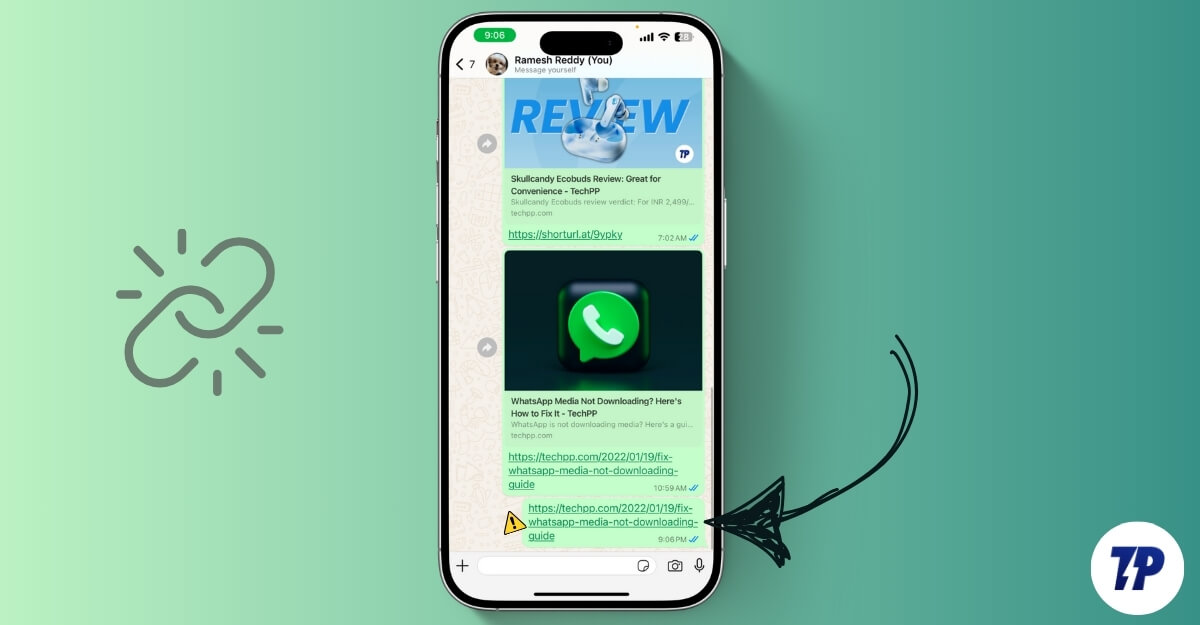WhatsApp is now more than just a personal communication app; Our inbox is cluttered with marketing messages from companies, channels that you should disable right now, and more.
Along with the messages, funny GIFs, and stickers, you can also share links on WhatsApp. When you share a link, the app shows you how to preview the links. The link preview feature lets you preview the content and also saves you from spammy links.
However, sometimes, WhatsApp link previews can break and might not load links completely, preventing you from accessing the link. You have to manually copy and paste it into a browser, which is an extra task. Fortunately, if you are currently facing the problem, here is how to fix it with simple troubleshooting steps.
How to Fix Link Previews Not Working on WhatsApp
|
Method |
Fix Method |
Steps |
|---|---|---|
|
1 |
Check if the link supports preview |
Use tools like Open Graph Checker to see if the link supports previews. |
|
2 |
Reformat the link |
Remove and re-add the last 1–2 characters of the link, then try sharing it again. |
|
3 |
Restart or fix your internet |
Restart your device, toggle airplane mode, or switch to a stronger, stable network. |
|
4 |
Enable link previews |
Go to Settings > Privacy > Advanced and turn off the ‘Disable Link Preview’ option. |
|
5 |
Restart WhatsApp |
Close WhatsApp and reopen it. If needed, restart your device or browser (for WhatsApp Web). |
|
6 |
Clear WhatsApp cache |
Android: Settings > Apps > WhatsApp > Storage > Clear Cache. iPhone: Offload WhatsApp via Settings > General > iPhone Storage. |
|
7 |
Test the link in your browser |
Copy the link, paste it into a browser, and visit the site to ensure it works. |
|
8 |
Disable browser extensions or VPN |
Turn off ad blockers, privacy extensions, or VPNs, and refresh WhatsApp Web. |
|
9 |
Check WhatsApp permissions |
Android: Long press WhatsApp > Info > Permissions. iPhone: Settings > WhatsApp > Enable Permissions. |
|
10 |
Use HTTPS links |
Check if the link uses HTTPS. Add “S” to HTTP if needed. |
|
11 |
Update or reinstall WhatsApp |
Backup your chats via Settings > Chats > Chat Backup. Update or reinstall WhatsApp. |
|
12 |
Factory reset your device (last resort) |
Backup all your data. Go to Settings > Reset > Erase All Data. Reinstall WhatsApp after the reset. |
Check if the Link Supports Preview
Before going to the troubleshooting techniques, check if the link supports preview. You can use tools like Open Graph Checker. If the links support preview, the issue might be related to your WhatsApp or others that are preventing link previews. Follow the quick and advanced troubleshooting techniques below to fix the issue.

Reformat the Link
If the link preview is not loading when you share the link, Remove and re-add the last one or two characters to refresh the preview. If that doesn’t work, try again and see if it loads the preview.
This is the most common method that works for me plenty of times and also the easiest of all the methods listed in this post. This only works for the link you share on WhatsApp. If the links shared by your contact are not working, you can follow the troubleshooting steps listed below.

Check Internet Connection
WhatsApp requires an internet connection to load and show you the preview of the link. If you have a poor or unstable internet connection on your device, WhatsApp might fail to load a preview link. This is the most common reason why most of your links on WhatsApp don’t show a preview.
To fix it, you can restart your device or turn on and off your aeroplane mode to reset your network settings. This will most probably fix the link preview on your device. If not, follow the steps below to troubleshoot the issue further.
Enable Link Previews on Android
If the link preview is not showing when you share a link, this might be accidentally disabled link previews on your Android or iPhone. WhatsApp recently launched a disable link preview feature for both Android and iPhone, which lets you disable the link preview for the links you share on WhatsApp.
However, keep in mind that this feature only disables the link preview for the links you have shared. You can still see previews for the links shared by others who have not turned on this feature. So, if you’re having this issue where the preview is not showing, this might be related to the link preview settings on your device.
To Turn Off Disable Link Preview on Your Android and iPhone:
- On Android: Open WhatsApp and tap on the three-dot icon at the top right corner of the screen. Click on Settings, and in the settings, click on Privacy. Then scroll down to the bottom and click on the Advanced section; here, turn off the feature that says Disable Preview toggle (if it is turned on)

- On iPhones: Open WhatsApp and tap on the Settings icon in the bottom right corner of the screen. Go to Privacy again, scroll down and click on Advanced. Here, disable the option that says Disable Link Previews.

Restart WhatsApp
Restart comes to the rescue for almost all problems in apps or software or even bugs in the operating system. This can also work if your device does not show previews of your link on WhatsApp. Restart your device or the browser if you are using WhatsApp web, and check if the issue is resolved.
Clear WhatsApp Cache
If the restart doesn’t fix the issue, try clearing the Whatsapp cache on Android and iPhone. Sometimes, if the cache is outdated or corrupted, it can cause issues with WhatsApp and malfunction. You can clear the cache and check if the issue is resolved.
Remember, clearing your WhatsApp cache doesn’t clear your data or log you out of your WhatsApp. However, if you clear the data of the app, it completely resets WhatsApp, and you need to log in with your phone number again to load your chats.
It is highly recommended that you back up your WhatsApp chats before performing and clearing WhatsApp data. This might delete your important chats and might completely wipe off your data if your data is not backed up. Follow the steps below to clear WhatsApp cache on Android and iPhone.
How To Clear WhatsApp Cache:
On Android:

Open Settings on your phone and scroll down to find the option that says apps or applications. This might vary depending on your Android version and the brand. You can use the use search bar to find the app.
Now, click on WhatsApp and tap on storage. On some devices, storage and cache might vary depending on your device. In the storage and cache page, first click on the clear cache. If that doesn’t fix the issue, also click on clear data. Open the app and see if the issue is resolved.
On your iPhone:

You can offload WhatsApp to clear its cache. To offload the app, Go to iPhone settings. Tap on General and go to iPhone storage. Now scroll down and find and tap WhatsApp, and here click on the option that says offload app.
Test the Link in the browser
If the link preview is not loading, there might be an issue with the link itself or the website that might not support the link previews. To test if the link is working, open your browser, paste the link into the URL, and visit the website. If it is working, the website might likely block the link previews, or the link previews are unsupported on this website. If this is the case, you cannot get the link previews on WhatsApp for the specific site.

Advanced Troubleshooting Techniques
Disable Extension or VPN if You Are Using WhatsApp Web
If the link preview is not working when you are using WhatsApp Web, check if any extensions are causing this issue. Suppose you have any VPN or Chrome extensions like ad blockers, privacy-focused extensions like DuckDuckGo, Disconnect, script blockers, and any security extensions like NoScript or productivity extensions that might be causing the issue.

If you are using Google Chrome or any other browser that supports extensions, you can disable extensions related to that specific category or disable all extensions at once. For Google Chrome, you can use Chrome flags or disable all extensions manually and test WhatsApp Web again.
Ensure WhatsApp Has the Necessary Permissions
Both Android and iOS allow you to restrict certain permissions like network and data or storage access to apps. If the link preview is not working, even after applying all the fixes, try checking if WhatsApp has all the necessary permissions required to function properly. These include data access, background data access, storage permissions, and also location permissions (if you share your location with others).
To Check if WhatsApp Has the Necessary Permissions:
Android:

- Long press on the WhatsApp app and click on the info.
- Scroll down and click on the permissions tab.
- Here, you can see a list of all permissions WhatsApp is under the Allowed section.
- While you are there, scroll down to the bottom and turn on the option that says to pause the app if it is an inactive feature.
On your iPhone:

- Open the Settings on your iPhone, scroll down, and click on the apps.
- Now, you can see all the apps installed on your device. Use the search bar above to find WhatsApp.
- Now, you can see the full list of permissions you have. To enable browsing, ensure that mobile data access is enabled and that the local network, microphone, and background app are refreshed.
Check for HTTPS Issues
To protect your device from unsafe links, WhatsApp doesn’t load previews for non-HTTP links. Ensure your link is using the secure HTTPS protocol instead of non-secure ones such as HTTP. If you are sharing an HTTP link, copy the link and add an “S” to the end to “HTTP” to secure the link. However, if the website you are using does not use a secure HTTPS protocol, WhatsApp will prevent the website from loading it.

If you are using a link shortener or using a standard HTTP non-secure link, you can use URL shorteners to shorten the links and share them on WhatsApp.
Reinstall WhatsApp
Sometimes, an outdated version or glitches in the current WhatsApp version you are using might cause link preview issues on your app.
To fix this, you can update the current version of WhatsApp or reinstall it. When you reinstall or update WhatsApp, it clears corrupted data that has been stored over time and also resets any configuration settings that you have enabled unknowingly.
It also refreshes metadata caching, which might be the reason for blocking previews on WhatsApp. If you are using an older version, install the latest version. However, it is highly recommended that you back up your WhatsApp data before reinstalling it.

To back up on Android and iPhone, you can go to Settings, Chat Backup, and tap on Backup. Once you have successfully backed up your data, check for further confirmation by going to the backup page and seeing the last version of the backup time to ensure you have the latest backup.
After successfully backing up your data, you can uninstall WhatsApp, then reinstall it, and sign in with your account. Ensure that you restore your backup to recover all your chats. Now share the link; this will likely fix the issue if the problem is only related to the WhatsApp app on your device. If this doesn’t fix the issue, factory reset your WhatsApp.
Factory Reset Your Device
If these steps don’t work, try factory resetting your WhatsApp. Factory resetting removes any bugs or errors associated with your operating system that might be causing the issues. This might also be due to a network error on your device. To fix all your unknown issues that are preventing WhatsApp from loading previews, the factory reset update will help.
Ensure that you back up your WhatsApp data before performing a factory reset, and also back up any important information on your smartphone before resetting your device. It will remove and wipe off everything on your device, including your local data, and sign out of all accounts, including your Google account.
To factory reset your device, open Settings and then click on Additional Settings. You can also use the search bar at the top to search for the keyword Reset.
Here, click on Reset and erase all device data, then factory reset your smartphone. Once you have reset your smartphone, it will be like a new phone. Set up your new phone, install WhatsApp, sign in with your account, and follow the backup process. Once you have set it up, your link preview will most likely work. If it doesn’t, you can contact WhatsApp Support for further assistance.
Get Your WhatsApp Link Previews Back
Those are the simple troubleshooting methods that can help you fix the WhatsApp link preview not loading. In most cases, the reason for this issue is formatting issues and privacy settings for link previews on your WhatsApp. Another common reason is if you have an unstable internet connection or if battery saver or data saver mode is turned on, which limits WhatsApp’s ability to load metadata previews.
If you are using WhatsApp with a VPN or non-secure links that WhatsApp, WhatsApp cannot load, which might also contribute to the problem.
You can manually copy the link, open it in a browser, and check the preview. If you want to verify whether a link is genuine or not, you can use any URL checker and paste the link into it to check if it is secure. You can also use tools like URL Preview, which displays a preview of websites when you send the link.
These simple troubleshooting steps can help resolve the issue. If you still haven’t fixed the issue, you can contact WhatsApp Support by going to Settings > Help or by using the support website. You can send a message like: “Previews are not working even after applying all the troubleshooting methods. They might provide you with further assistance.
FAQs on Link Previews Issues with WhatsApp
No, you cannot customize link previews on WhatsApp. The app uses standard templates, including the featured image, title, and metadata for all the links on WhatsApp users. There is no option to customize it.
WhatsApp needs a stable connection to fetch WhatsApp link previews. If you are offline or have an unstable internet connection, link previews might not load on WhatsApp. To fix this, connect to the internet and change the internet connection if needed.
In the majority of cases, shortened URLs also work. However, if the service is having issues, if the website doesn’t support link previews, or if the metadata of the link is not fetched correctly, WhatsApp might not load the link previews correctly. To fix this, try generating the shortened URL for the website again and then reuse it on WhatsApp.
Was this article helpful?
YesNo